Many updates occurred to CAEN’s Windows Remote Desktop Service in the month of March 2020 due to the COVID-19 pandemic, and we want to ensure the community stays informed of all changes.
The University of Michigan has moved to online classes for the remainder of the Winter 2020 term, as well as the Spring and Summer 2020 terms. In order to meet increased demand on CAEN’s Windows Remote Desktop service, the following changes have taken place.
Windows Remote Desktop Service Hardware Upgrade
The hardware that powers CAEN’s Windows Remote Desktop Service was upgraded on March 6. This was a planned upgrade that began in the Fall 2019 term with the purchase of six new Dell servers, which provide:
- Two (2) 24 core / 48 thread Xeon processors (96 total threads per server)
- 384 GB of RAM
- Five (5) Nvidia Tesla video cards to provide an enhanced vGPU experience for the demanding 3D workload of Engineering coursework
New Virtual Machine Specs
Using this new hardware, the CAEN Windows Remote Desktop Service is now providing 100 virtual machines with the following specs:
- 16 GB of RAM
- 4 GB of vRAM
- 8 processors
- 100+ GB of SSD (solid state disks)
In benchmarking the new environment, we have found performance to be increased by a factor of up to 12x the performance of the old virtual machines. In addition, the new hardware allows 4K (3840x2160p) connections to the Windows Remote Desktop Service. We heard community feedback regarding this feature, and are pleased to announce that 4K displays are now fully supported.
Increased Seat Count
In addition to the hardware upgrades covered above, we have also increased the available remote connections in other ways.
With the closing of the Duderstadt Center in mid-March 2020, CAEN staff worked with VMware to make computers that reside in the building available via the Windows Remote Desktop Service. There are currently 204 Duderstadt Center computers available through CAEN’s Windows Remote Desktop Service. Remote access to these machines also includes the ability to use the GPU in the systems, providing an excellent remote use experience for demanding Engineering coursework.
How to Connect
To connect to CAEN’s Windows Remote Desktop Service, we recommend using the VMware Horizon Client for the best experience. One you have VMware Horizon installed, set your connection server to caen.midesktop.it.umich.edu within the software. After signing in with your U-M uniqname and UMICH password, and completing the Duo two-factor authentication steps, you will be greeted with the following pool options:
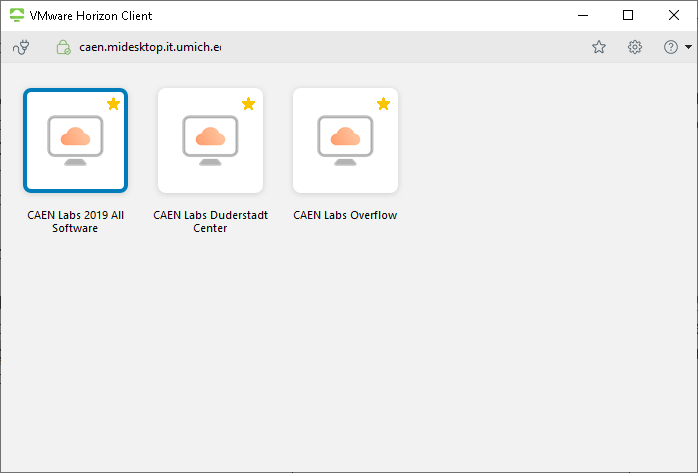
- CAEN Labs 2019 All Software (100 newer CAEN VMware systems)
- CAEN Labs Duderstadt Center (204 Duderstadt Center HP Workstations)
- CAEN Labs Overflow (50 older ITS VMware systems)
For the best user experience, we recommend connecting in the order listed above, starting with the CAEN Labs 2019 All Software systems, and followed by the CAEN Labs Duderstadt Center physical desktop machines. As a final choice, the CAEN Labs Overflow pool is available, but it uses similar (older) Windows virtual machines to those from last year.
Future Plans
CAEN is committed to providing Michigan Engineering students the best remote access experience possible. Because of this, we also plan to continue expanding capacity of the Windows Remote Desktop Service with physical desktop systems in CAEN labs. This will most likely occur as CAEN labs are shuttered due to the COVID-19 pandemic.
