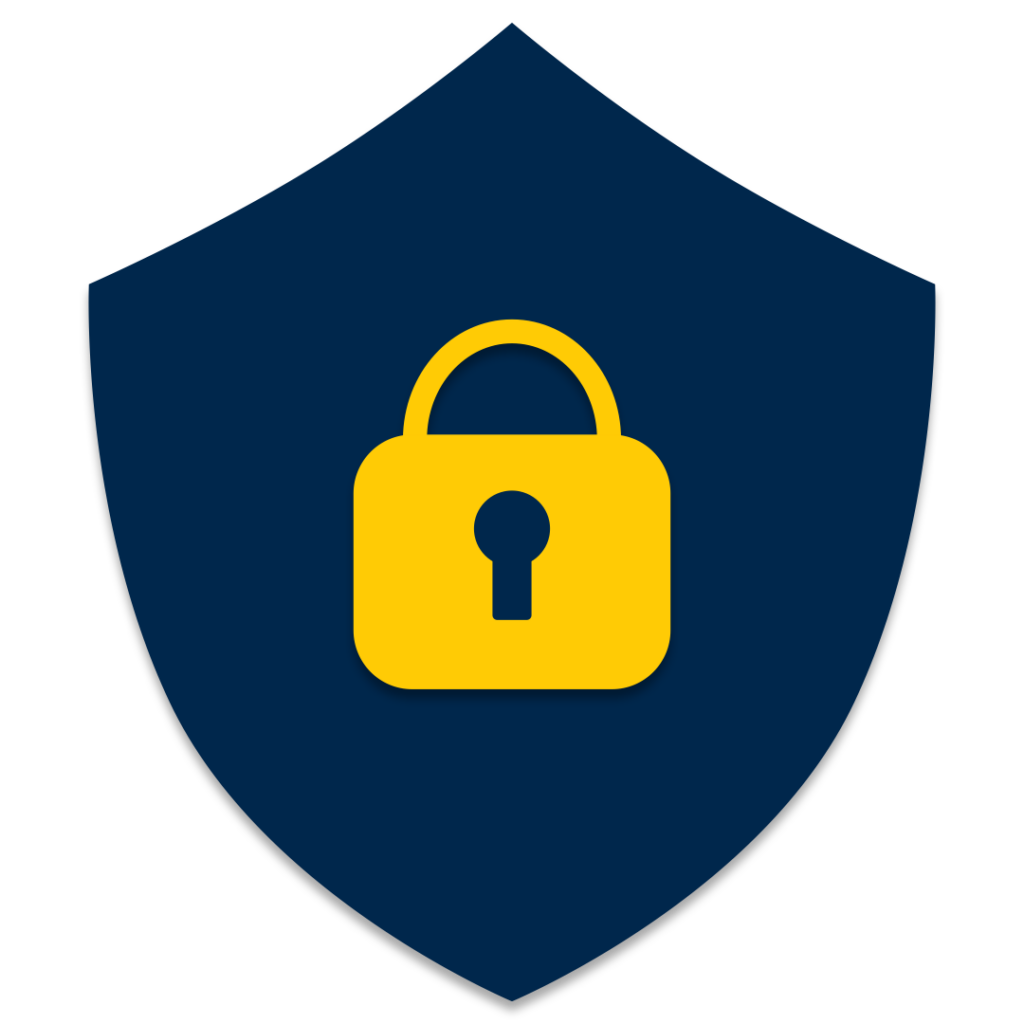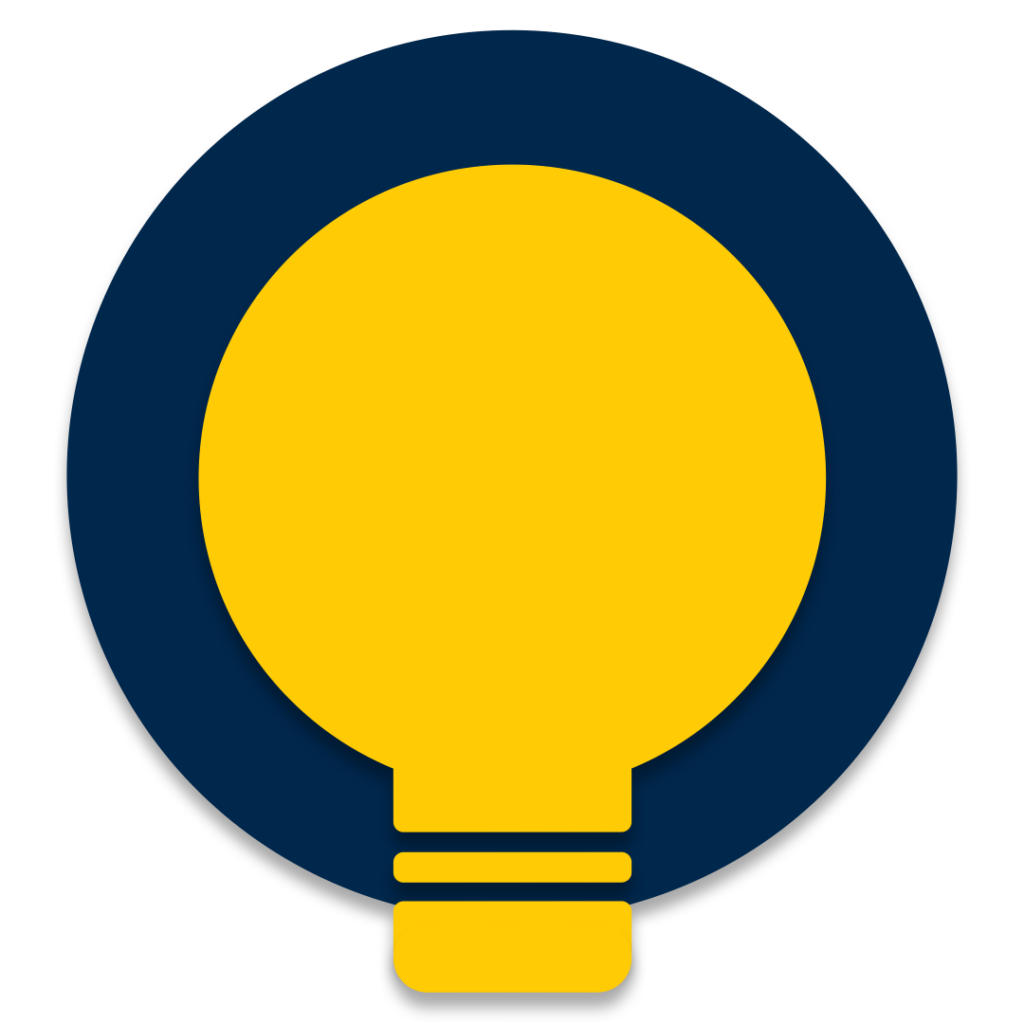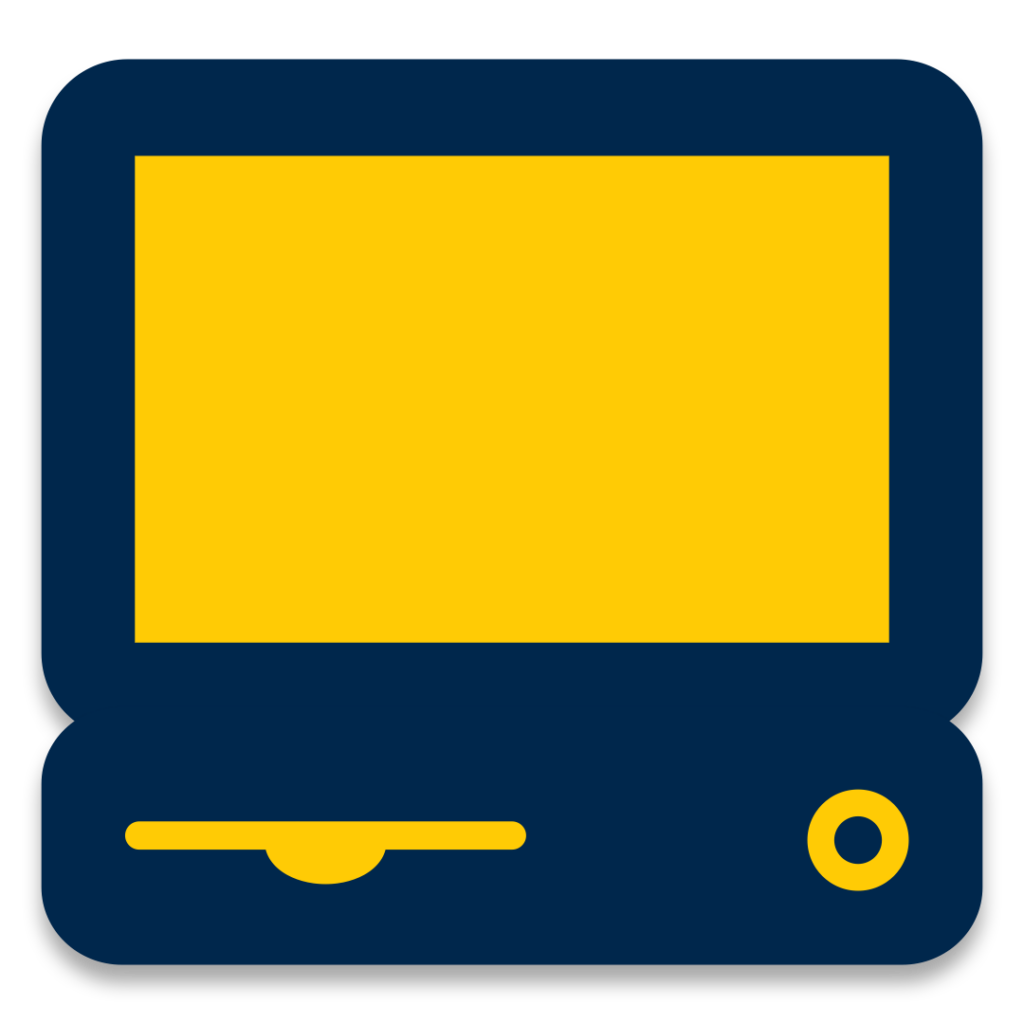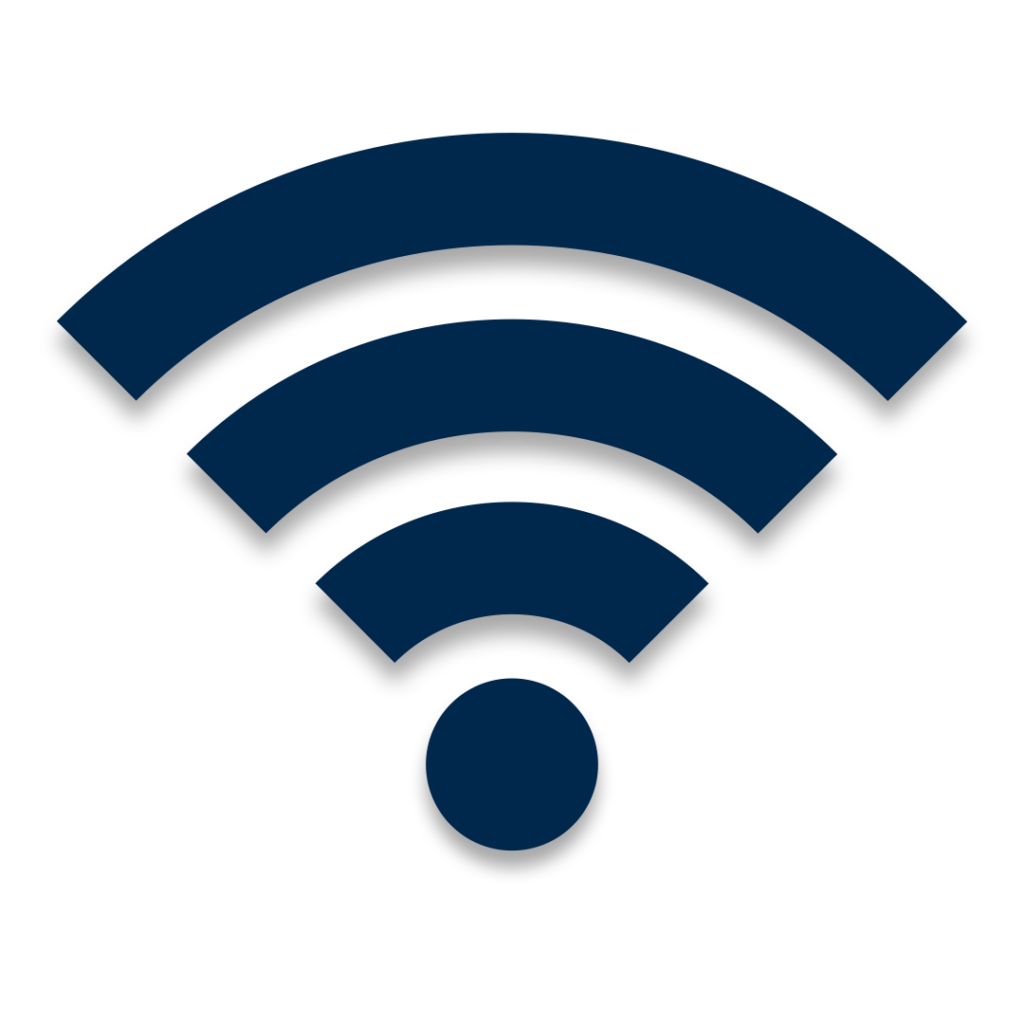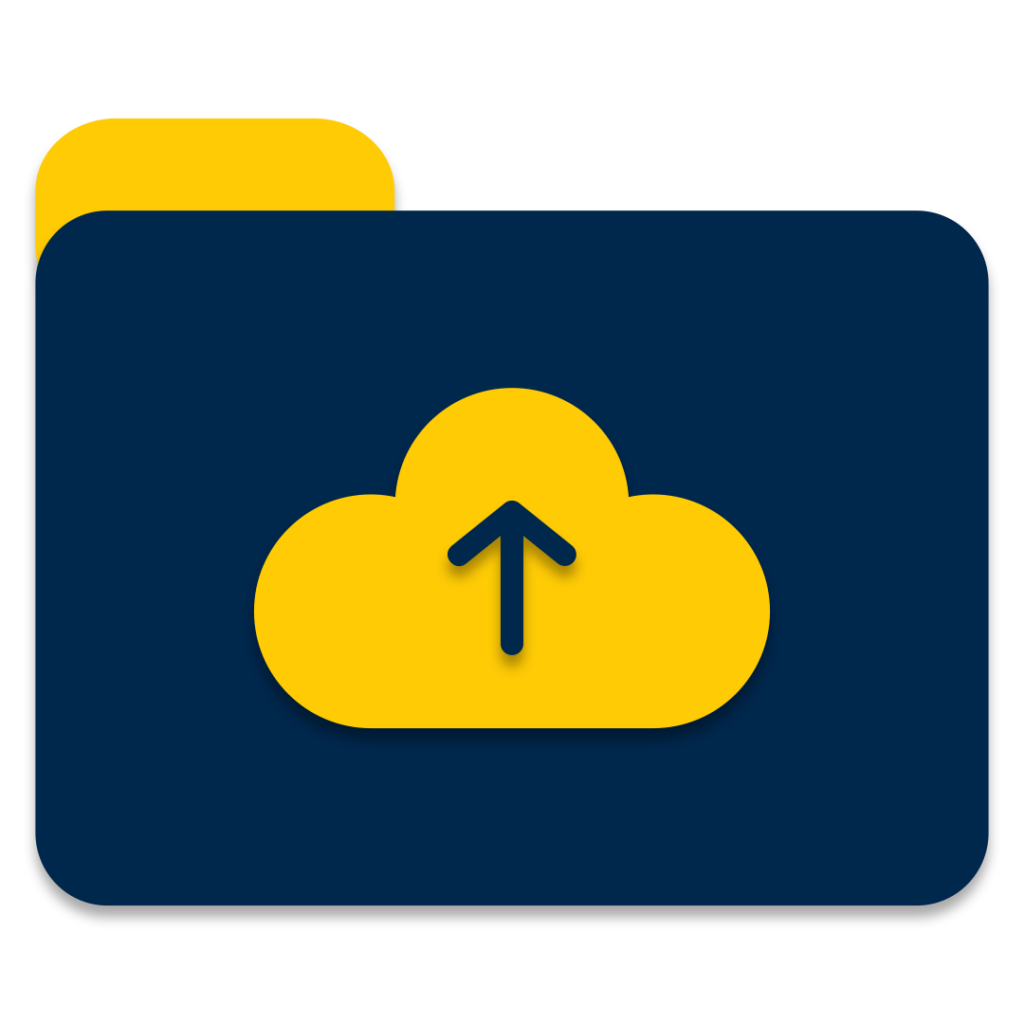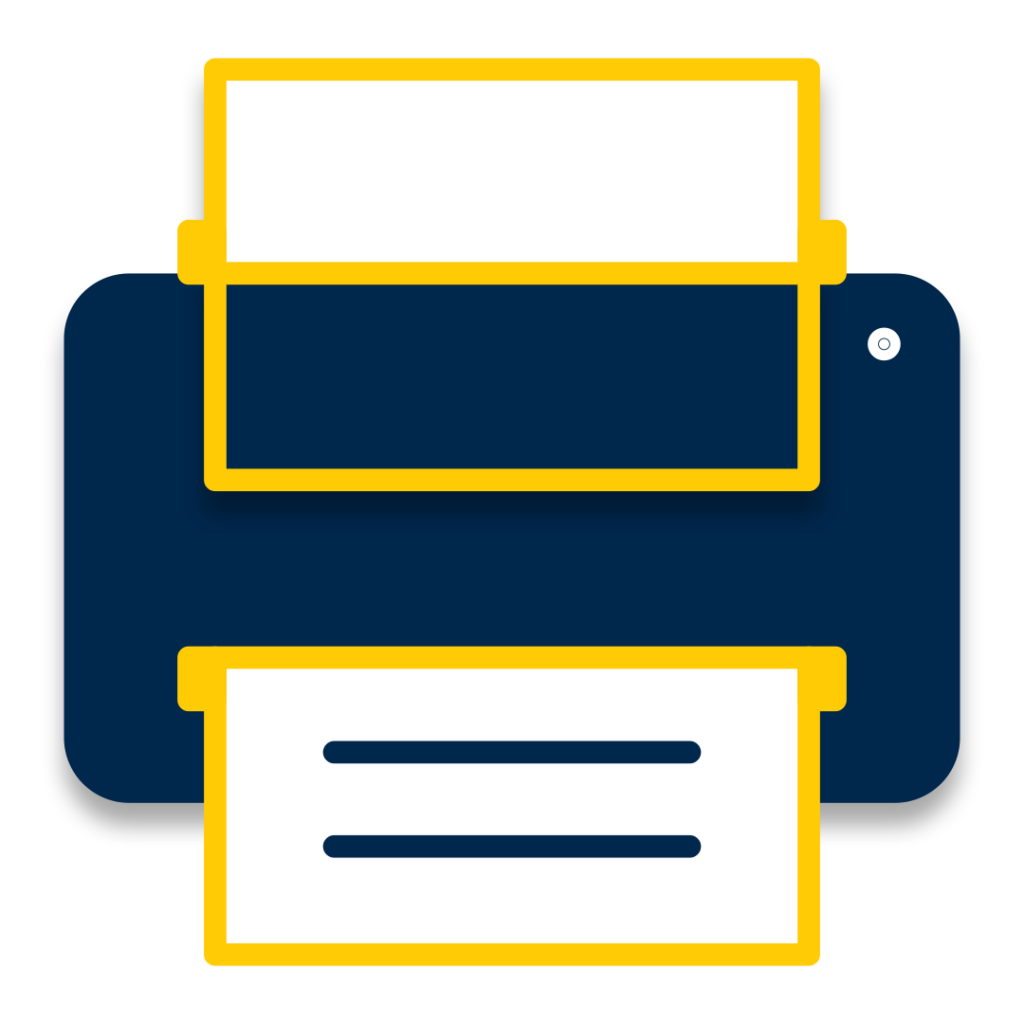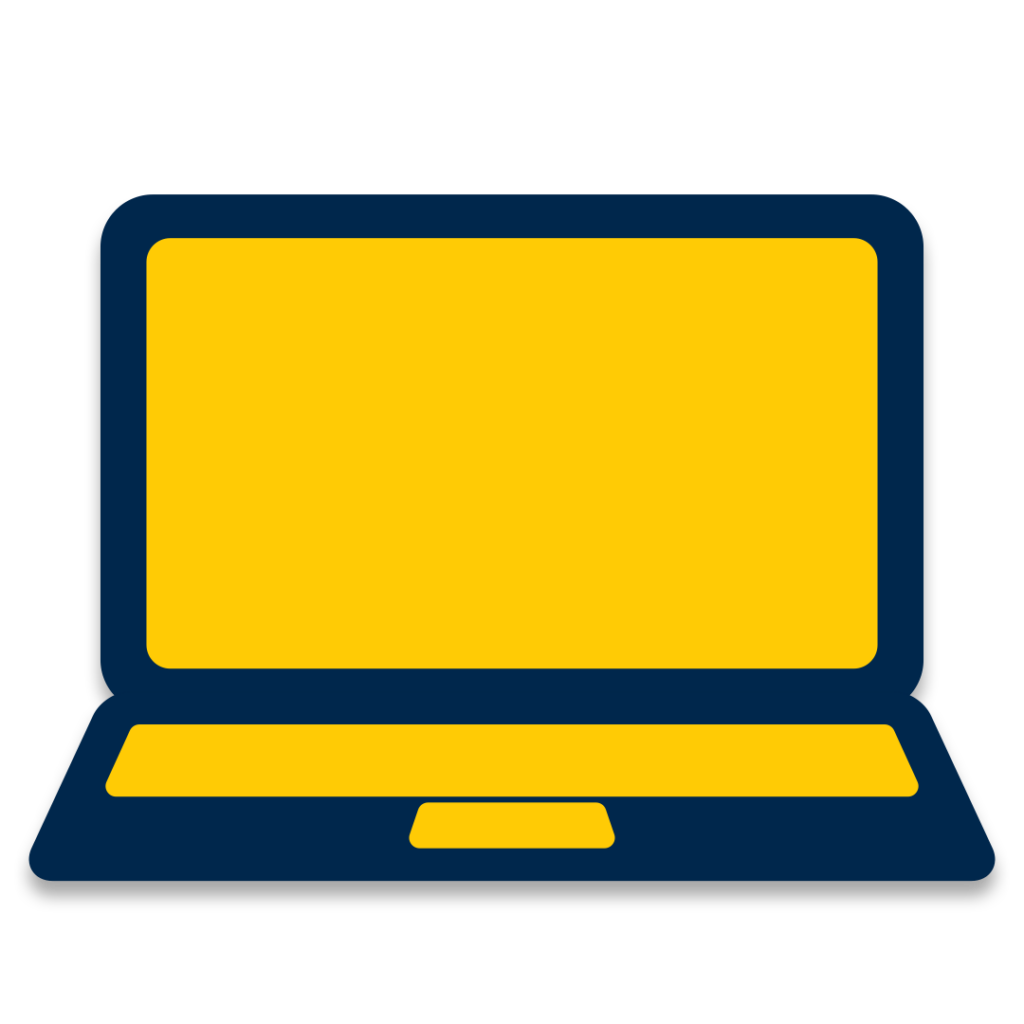Windows Software
To install software, simply find an application from the menu or by searching in the search box at the top of the software page and click the green “Launch” button on the right. Note that there is a link to this software page in the Start Menu (press the “Windows” key) as well.
Detailed how to use
General Windows guides
Linux Software
To install software, find the module name listed in the software library, then run the command “module load <module-name>” in the terminal. The terminal can be found either by searching in the applications menu, or by using the keyboard shortcut “Ctrl + Alt + T”.
Detailed module information
Software Listing
Software Restrictions Notice
Please note that some software is available only to specific roles or courses. To find software available to students, you can filter by role in the software listing linked above. By default, taking those links will automatically filter for the student role. Please see here for more details and course specific software: Software Access & Licensing Restrictions – CAEN (umich.edu)
Frequently Used
Online Orientation to Computing
Information geared toward introducing new Engineering students to many computing and IT services at the University of Michigan.
Remote Access and VPNs
- How to access lab services remotely
- Access your online file storage from anywhere
- The University of Michigan’s Virtual Private Network (UMVPN)
VPN services are available to all students free of charge. These can be used to gain access to on campus servers when not on the university network, for personal use, for security, and any other VPN needs.
Knowledge Base
Knowledge Base is an excellent resource for any questions related to CAEN or ITS at the University of Michigan. If you have common questions, or simply want quick and easy solutions, this is a great first place to look.
Computer Labs & CAEN Access
- Learn more about CAEN Computer Labs
- Locate a CAEN Computer Lab
- Computer Lab Services
- Reservable Collaborative Stations
CAEN provides access to reservable computer labs and other computing services to engineering students 24/7. Some eligibility restrictions apply. Please note that there are tablets outside each lab which display a schedule for when the lab has been reserved. Please consult this to be sure you aren’t running into someone else’s reservation.
More Resources
Wi-Fi & Networking
The University of Michigan provides high speed internet campus-wide, as well as access to networks at different universities, research networks, and more.
View Lectures Online
CAEN provides lecture recordings for most engineering (and some other) courses at the University of Michigan. Your professor may provide a link to recordings on Canvas, or you can check here for recordings of all of your courses.
Data & File Storage
- Learn more about your CAEN Home Directory
- Access your U-M cloud storage from CAEN computers
- Other storage options at the University
Several options for file storage and backups are available to students at the University of Michigan including third party storage through Google Drive and Dropbox, our own storage options through MiStorage, and several others.
Printing on Campus
The University of Michigan provides printing services to all students. These can be found in libraries, workspaces, and many other facilities across the university.
ITS Access & Services
ITS (Information & Technology Services) is designed to help you with technology. Whether you need help with University Accounts, software access, or DUO two-factor authentication, ITS can help every step of the way.
Selecting a Laptop or PC
Personal computers can be hard to select, which is why we offer this guide as a resource to help make the decision easy. Ultimately, any personal computer can be incredibly useful, but certain features may make your experience at the University of Michigan just a little bit better. The best decision for you can vary based on your major or finanancial situation however, so if you’re worried, please don’t hesitate to contact your major or intended major’s department for advice.
Looking for more general resources?
Check out some other useful University sites!
Wolverine Access
Stay connected to all the U-M sites you’ll need to manage classes, finance, and scheduling.
U-M Library
Get access to the University’s world class Libraries here.
Looking for a job?
Find out about student employment opportunities at CAEN.
Contact CAEN
Monday-Friday: 8:00 a.m. – 5:00 p.m.
(734) 764-2236
Duderstadt Center 2nd Floor (map)
Monday-Friday: 10:00 a.m. – 5:00 p.m.
Address
Duderstadt Center 2161
2281 Bonisteel Boulevard
Ann Arbor, MI 48109-2094