All Michigan Engineering classrooms are equipped with an HDMI cable with a USB-C to HDMI adapter. These items are available for instructors to use to display their laptop or other device.
Use the HDMI cable to connect directly to your device’s HDMI port, or use the USB-C to HDMI adapter to connect to your device’s USB-C port.

USB-C to HDMI adapter not connected
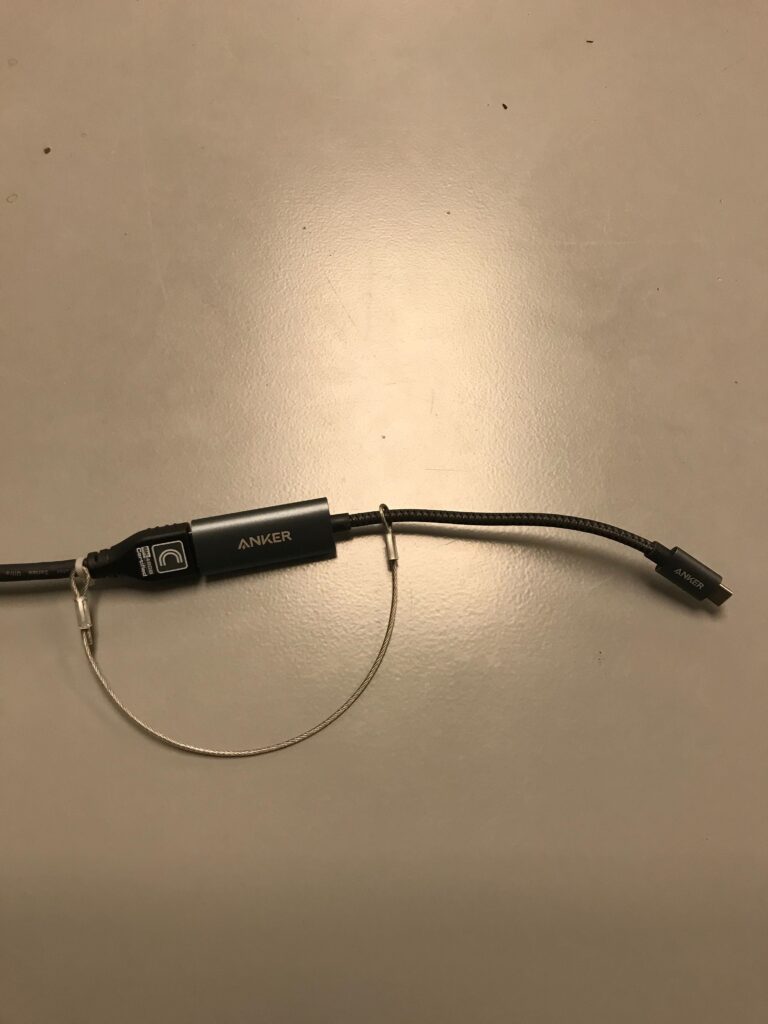
USB-C to HDMI adapter connected to the HDMI cable, and ready to connect to a USB-C device
Note: If your device does not have a compatible HDMI or USB-C port, you will need to supply your own adapter if you want to connect it using a wired connection.
If you are not sure which type of adapter your device requires, or have other questions about classroom controls and equipment, please contact [email protected] for assistance.
