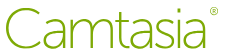Note: If you do not plan to make extensive edits to your recordings, Michigan Engineering recommends Kaltura Capture as an option that also integrates closely with Canvas course sites.
Features
When CAEN’s Lecture Recording Service is not an option, or when faculty need to provide a lecture for students outside of the classroom, screen recording software can be a good tool for publishing video content. Recordings with Camtasia can be made by an instructor from anywhere using a Windows or Mac computer.
How to Obtain a Camtasia License
CAEN has a site educational license for Camtasia that enables interested U-M faculty, whose administrative home is within Michigan Engineering, to use the software.
There are also a limited number of licenses available for staff in Michigan Engineering who support instruction. These are individual computer licenses, so each may only be used once on a per-computer basis.
To request a license, submit the Camtasia License Request Form. This request form can only be accessed using your U-M Google login
If you are not eligible for the Michigan Engineering license program, you must contact TechSmith directly to request educational pricing for Camtasia.
Improving Screen Recordings
The following tips may help you increase the production value of your Camtasia screen recordings:
- Use a quality microphone: A head-worn (headset) or USB microphone will generally be better than the built-in microphone of a laptop. Popular choices include the Blue Snowball and Yeti external microphones.
- Use the zoom/spotlight feature: Many screen recorder applications, like Camtasia, provide the ability to zoom in and out of portions of the screen to highlight what is important to the presentation. Taking advantage of this feature when editing a video will focus attention on the specific area you want the viewer to see.
- Optimize your export settings: Changing the framerate, keyframe settings, and/or target bitrate can help fix “blocky” artifacts you may see in a recording. Look for these to especially appear in portions of a video that contains a lot of motion.
- Clean up your desktop: Before recording, check if you left unnecessary (or even private) documents, and files, or open browser windows. Remember that, unless you specify a specific region, anything visible on your screen will be recorded.
Further Help
Although they both offer the same core screen recording and editing functionality, the Windows and Mac versions of Camtasia are not identical, so make sure to use the TechSmith Help Options for the version you are using. If you have further questions about using Camtasia at Michigan Engineering, contact CAEN.